KG-Chart for Cross Stitch ユーザーズマニュアルKG-Chart for Cross Stitch の使い方 |
ステッチ単位の図形描画
描画の基本動作は以下のとおりです。
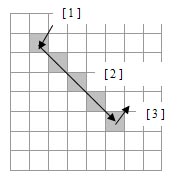
1 開始点でボタンクリック
2 押したままドラッグ
3 終了点でボタンを放します。
左ボタンで描画色での描画、右ボタンで背景色での描画(つまり、消去)になります。
また、塗りつぶし以外のツールを選択すると線パターン選択のリストボックスが表示されます。描画のパターンを選択してください。
線パターン選択

 線
線
直線を描画します。
 長方形の塗りつぶし
長方形の塗りつぶし
長方形の塗りつぶしを描画します。
 長方形のフレーム
長方形のフレーム
長方形のフレームを描画します。
 楕円の塗りつぶし
楕円の塗りつぶし
楕円の塗りつぶしを描画します。
 楕円のフレーム
楕円のフレーム
楕円のフレームを描画します。
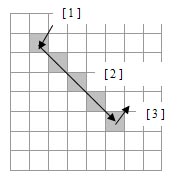
1 開始点でボタンクリック
2 押したままドラッグ
3 終了点でボタンを放します。
左ボタンで描画色での描画、右ボタンで背景色での描画(つまり、消去)になります。
また、塗りつぶし以外のツールを選択すると線パターン選択のリストボックスが表示されます。描画のパターンを選択してください。
線パターン選択

 線
線直線を描画します。
 長方形の塗りつぶし
長方形の塗りつぶし長方形の塗りつぶしを描画します。
 長方形のフレーム
長方形のフレーム長方形のフレームを描画します。
 楕円の塗りつぶし
楕円の塗りつぶし楕円の塗りつぶしを描画します。
 楕円のフレーム
楕円のフレーム楕円のフレームを描画します。
目次 [-] - 表紙
- はじめに
- 謝辞
- 主な機能
- 動作環境
- 各部の説明
- メイン画面
- 描画ツールバー
- その他ステッチ描画ツールバー
- パレット
- 選択色一覧
- ファイル・表示ツールバー
- メニュー
- 図案の作成と保存
- 図案の新規作成
- 図案の読み込み
- 図案の保存
- 画像ファイルの図案への変換
- 図案の他画像形式への変換
- 背景色の設定
- 図案情報の確認と変更
- 色数とカウント数の確認
- 図案のサイズ変更
- クロスステッチの描画と編集
- ステッチ単位の描画 (基本)
- 分数ステッチの描画
- ステッチ単位の図形描画
- クロスステッチの選択と加工
- クロスステッチの色・マークの変更
- その他ステッチの描画と編集
- バックステッチ・その他ステッチの描画
- その他ステッチの選択
- その他ステッチの色の変更
- その他ステッチの色の確認
- バックステッチの線種変更
- コメントの編集
- 描画のサポート
- カーソル情報
- 補助線
- 描画領域とパレットのサイズ変更
- 完成イメージの確認: リアルビュー
- 印刷プレビューと設定画面
- 印刷内容
- 図案とカラーテーブルの配置について
- 図案の分割印刷について
- オプション設定
- 使い方の実際
- 画像からの変換