KG-Chart for Cross Stitch User's ManualHow to use the KG-Chart |
As I'm not a native English speaker, this document probably has many strange English sentences. So, Please use a comment form to correct any English mistakes etc.
Thank you - Keiji
Thank you - Keiji
Resizing
To resize the chart, use "Chart" - "Change Size" menu item.
Following dialog box appears.
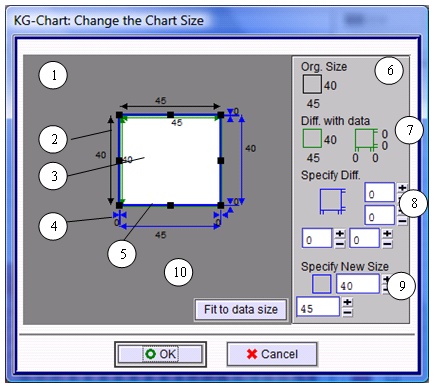
(1) The size information
(2) Current size (Black)
(3) Current used area and the difference from chart size (green)
(4) The difference between current size and the new size
(5) Anchors to be used to drag to resize: You can use those black boxes to drag to resize the chart.
(6) Current size
(7) Current used area and the difference from chart size
(8) The difference between current size and the new size. The text boxes are for entering the margins.
(9) To specify the new size by width and height.
(10) To fit the chart to the drawing area. This automatically detect the painted area and fit the chart to that.
So, you can use following method to specify the new size:
A. Dragging the black boxes(5)
B. Entering values in (8) or (9)
Following dialog box appears.
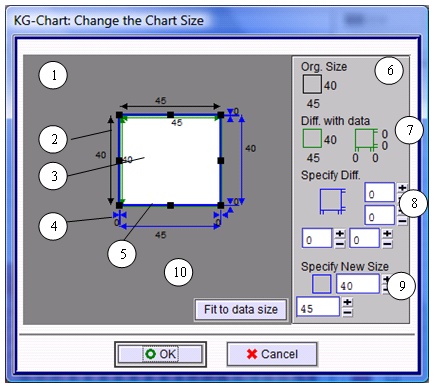
(1) The size information
(2) Current size (Black)
(3) Current used area and the difference from chart size (green)
(4) The difference between current size and the new size
(5) Anchors to be used to drag to resize: You can use those black boxes to drag to resize the chart.
(6) Current size
(7) Current used area and the difference from chart size
(8) The difference between current size and the new size. The text boxes are for entering the margins.
(9) To specify the new size by width and height.
(10) To fit the chart to the drawing area. This automatically detect the painted area and fit the chart to that.
So, you can use following method to specify the new size:
A. Dragging the black boxes(5)
B. Entering values in (8) or (9)
Comments
Threads/Comments closed.
Contents List [-] - A Cover Page
- Preface
- Acknowledgement
- Main Functionality
- System Requirement
- Screens
- Main Screens
- A Drawing Toolbar
- Other Stitches Drawing Toolbar
- Palette
- Selected Color List
- File/View Toolbar
- Menu Bar
- Creating and saving a chart
- Creaing a new chart
- Loading a saved chart
- Saving a chart
- Converting an image to a chart
- Saving a chart in a standard image format
- Chose a Background Color
- Chart Information - View & Edit
- Confirming the number of colors
- Resizing
- Editing Cross Stitch
- Basic Drawing Tools
- Drawing Special Stitches
- Basic Drawing Tools (2)
- Selection
- Changing a color and a mark
- Editing Other Stitches
- Drawing Back Stitches / Other Stitches
- Selecting Other Stitches
- Changing the color
- Checking the color
- Chaning the line style
- Adding comments to the chart
- Drawing Support Tools
- Cursor Information
- Support Lines
- Resizing Drawing Area and Palette Area
- Realview to check finished image
- Print Preview and setup
- Print contents
- An arrangement of a chart and a color table
- Automatic Divided Printing
- Options
- About the Author
- Search
Recent Comments [-] - A Cover PageHow can I create a h
- A Cover PageHi, I'm using KG-Cha
- Editing Other StitchesHi, Great program!
- File/View ToolbarHi Donna, Select a
- File/View ToolbarHow do I use the rot
- Saving a chart in a standard image formatIs there any way to
- Creaing a new chartThanks Joseph! I've
- Creaing a new chartI think "For cross s
- Saving a chart in a standard image formatWhat is the solution
- Saving a chart in a standard image formatI have a suggestion
- 2660
 Bottom
Bottom